Correcting Bad Transaction Data
Maintenance > Utility Management > Miscellaneous Definitions > Fix Detail Balance Issue
Some utilities may have a small number of accounts for which the overall balance is known and correctly displayed on most screens, while in other specific screens, such as the Aging Balance screen, for example, there exists a small discrepancy between the total balance and the balance displayed at the charge category/line-item detail level. This will sometimes occur due to software defects that have since been resolved.
Important: This issue does not affect the overall account balance, which the system knows and accurately displays in most screens and processes. The discrepancies exist only at the detailed line-item level. Likewise, the process of correcting bad data as described below, also does not affect the overall balance, just the data at the charge category/line-item level.
The following enhancements have been made to correct this issue:
- A new security component: UM - Account Balance Fix. See Setup below.
- A new menu item has been added, Fix Detail Balance Issue, which opens the new Fix Detail Balance Issue page. See Step-by-Step: Fixing an Account’s Detail Balance.
Security
Maintenance > new world ERP Suite > Security > Users > Select a user > Click Permissions
Correcting bad transaction data is done via the new Fix Detail Balance Issue page described in the section below. The appropriate users must be authorized to the following security component in order to access and use the Fix Detail Balance Issue page:
Security component: UM - Account Balance Fix.
Application: Utility Management
Feature Group: UM - Maintenance
If you find discrepancies in the amounts displayed in any of the following areas, then you may have bad transaction data that can be fixed via the correction process described below.
- Trial Balance Report. For affected accounts, the details and the summary line of the trial balance are off by some amount.
- Aging Balances (Customer Service > Select an account > Click on the Balances section to display the aging balances). For affected accounts, the details and the summary line of the trial balance are off by some amount. The following screen shot illustrates this type of discrepancy.
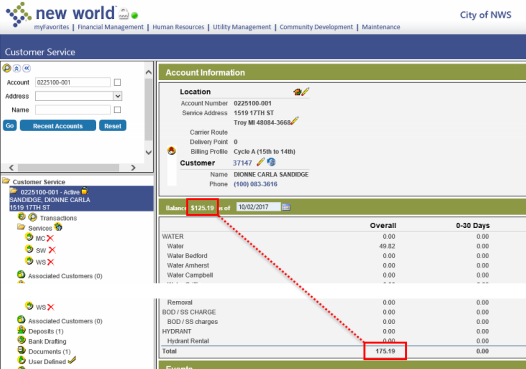
- Often credits will appear in charge categories or charges in credit charge categories.

The aging may include very old balances, older than payment transaction dates would suggest.
- Customer Service. For those with credit balances, the refund button will typically not allow the user to refund the full amount.
-
Adjustments. The balance in Adjustments does not equal the balance in Customer Service.
Adjustment screen:

Customer Service:
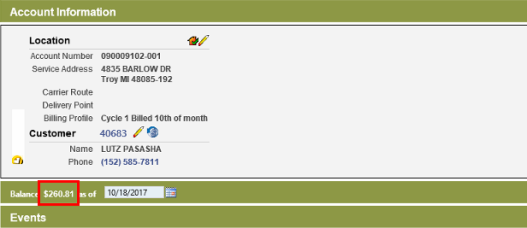
The process for correcting bad transaction data is simple: Once you have identified an account as having the bad transaction data issue, you can open the Fix Detail Balance Issue page, enter the account number you would like fixed in the Account Number field, and then click the Fix button.
Following is a detailed step-by-step description of the process to correct an account’s bad transaction data.
-
Make sure the Utility Management and General Ledger systems are in balance.
The general ledger is NOT affected by this process. However, you must make sure that the Utility Management and General Ledger systems are in balance before and after you run the fix. If they are not in balance after the fix is run, you must manually make whatever minor adjustments are necessary to achieve balance. Any necessary adjustments should be very small.
- Open the Fix Detail Balance Issue page: Maintenance > Utility Management > Miscellaneous Definitions > Fix Detail Balance Issue.
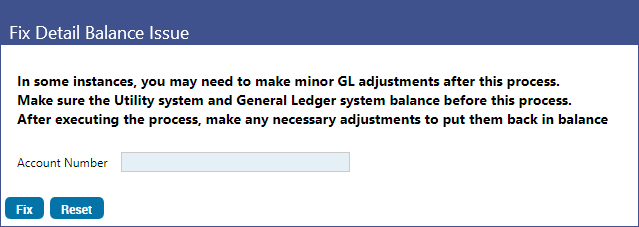
- In the Account Number field, enter the number of the account you would like to fix.
-
Click Fix.
If the account is invalid, a message will display to inform the user. Likewise, if the account is valid but has pending transactions, a message will display to inform the user that all associated transactions must be posted before the fix can be executed for the account.
If the account is valid and has no associated pending transactions, one of the following will occur:
-
The fix will succeed – The issues with the account will be fixed and a message will appear to inform the user that the fix was successful.
At this point, you need only check to make sure that Utility Management and the general ledger are in balance, and, if there’s an imbalance, make the necessary minor adjustments to achieve balance. Beyond that, nothing more need be done.
-
The fix will fail – The system will be unable to fix the discrepancy and a message will display to inform the user that the fix was unsuccessful and that the user should try the fix again after the next New World ERP patch or software release is applied.
In this situation, the system, for whatever reason, was unable to make the changes necessary to correct the bad data. Enhancements will be added to the next software release to fix this situation.
Note: Failure is highly unlikely. Should it occur, you should contact your Tyler representative.
-
The fix will neither succeed nor fail – The system may determine that there is nothing wrong with the account, that there is no problem with bad data. If this is the case, the issue must be resolved via manual adjustments.
Example: One example of this scenario is when a charge has been offset by an overpayment. When this happens, you will likely have to make a pair of adjustments to correct the discrepancy, an overpayment adjustment followed by a payment adjustment to lower the balance, and apply that money to the actual charges.
-